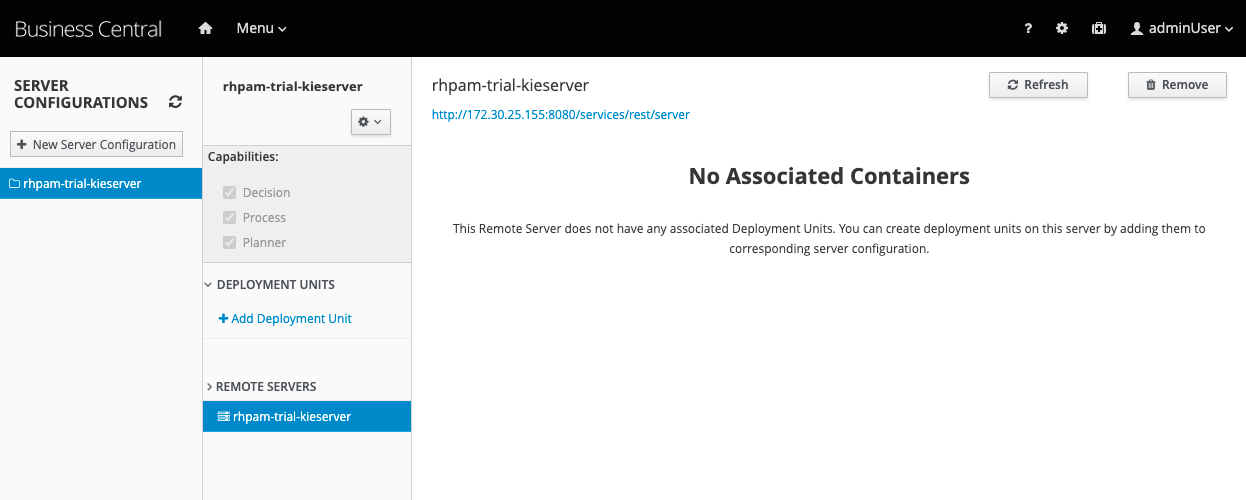46. Deploying an IBAMOE Trial Environment
-
From the Business Automation page in your OpenShift Console, open the KieApp tab and click on Create KieApp.
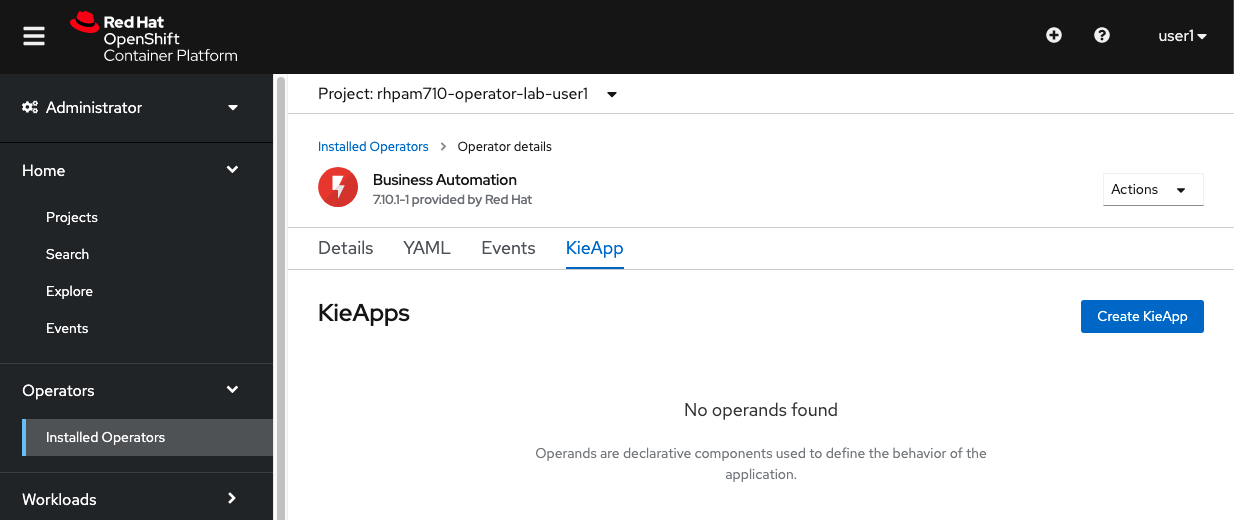
-
A form will be displayed for you to choose which instalation option you want to have. notice the
environmentfield. In this field we define the type of the environment we want to provision. In this case we want to provision the Trial environment, so we accept the default values.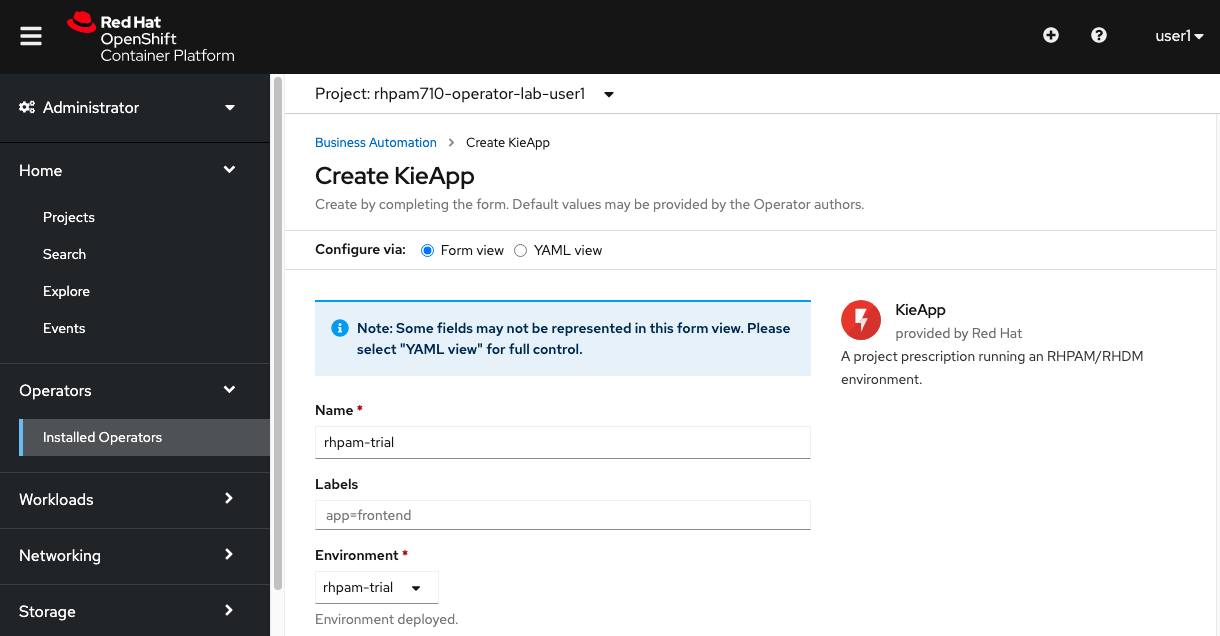 TIP: You also have the YAML definition option if you want to do customizations that are not available in the form above.
TIP: You also have the YAML definition option if you want to do customizations that are not available in the form above. -
Click on the Create button at the bottom of the page.
-
In the KieApp tab, we can see our new rhpam-trial environment being listed.
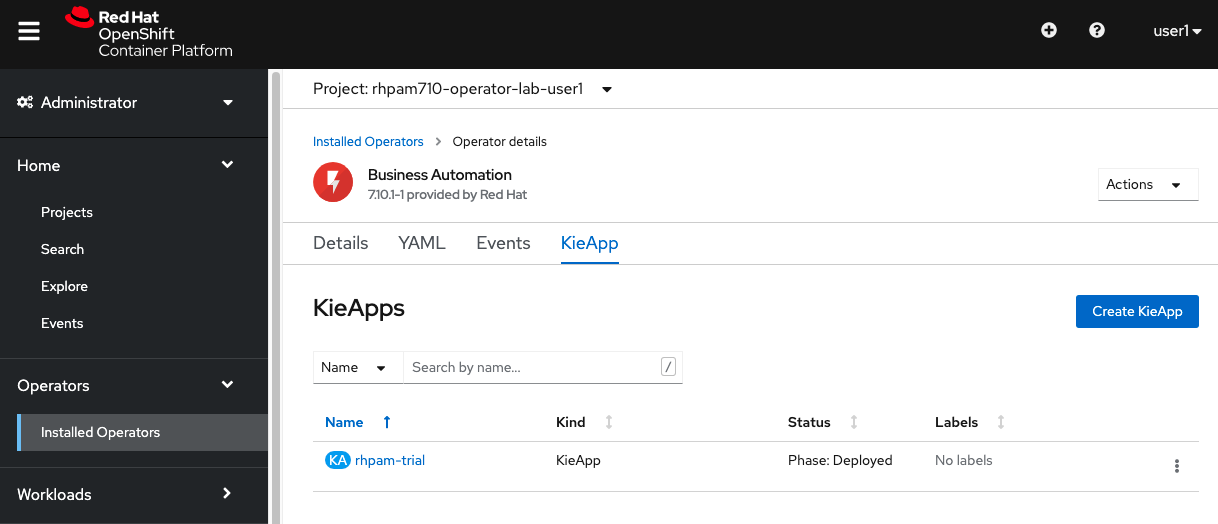
-
Expand the Workloads menu on the left side of the screen. Click on Deployment Configs. Observe that the Operator has created 2 Deployment Configs, one for Business Central and one for KIE-Server.
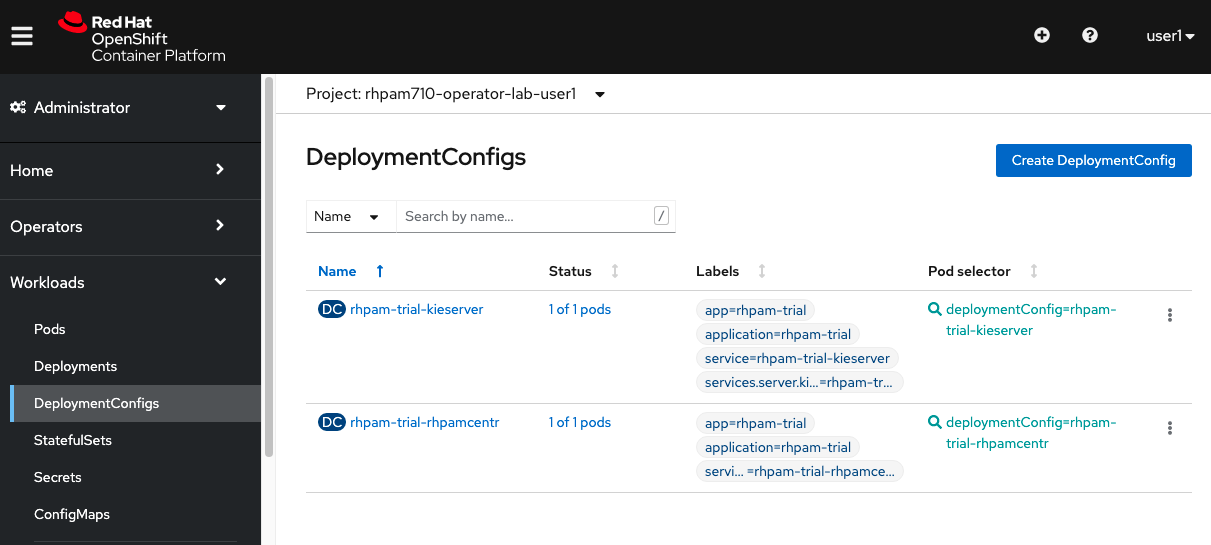
-
Open the Developer Console by clicking on the link in the dropdown box at the top left of the screen.
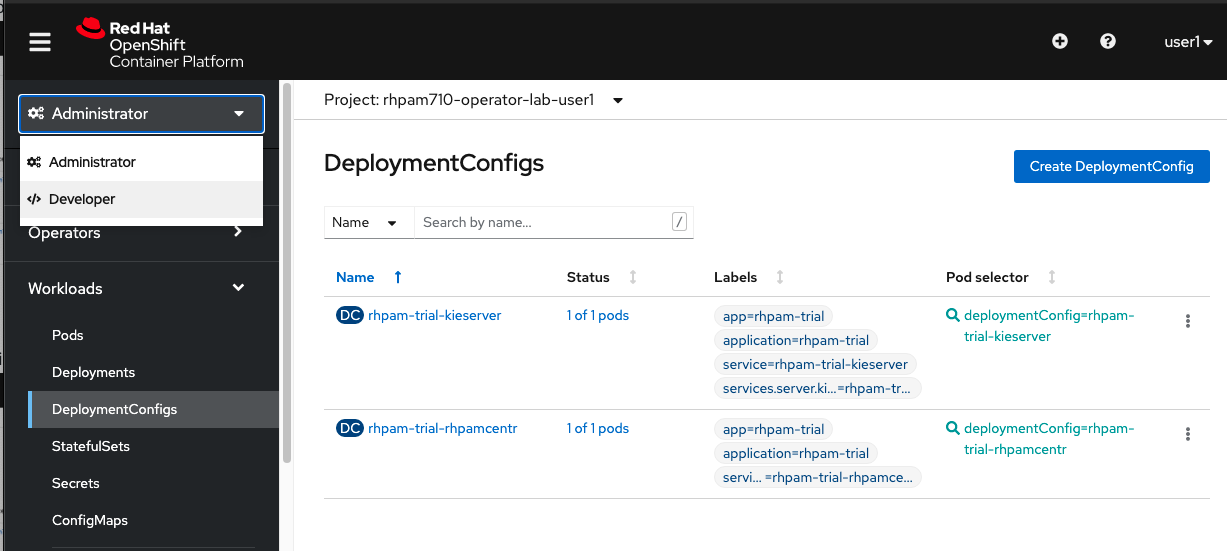
-
Click on the Topology link to show a graphical representation of the topology of our namespace, which includes an Operator DC, a Business Central DC, and a KIE-Server DC.
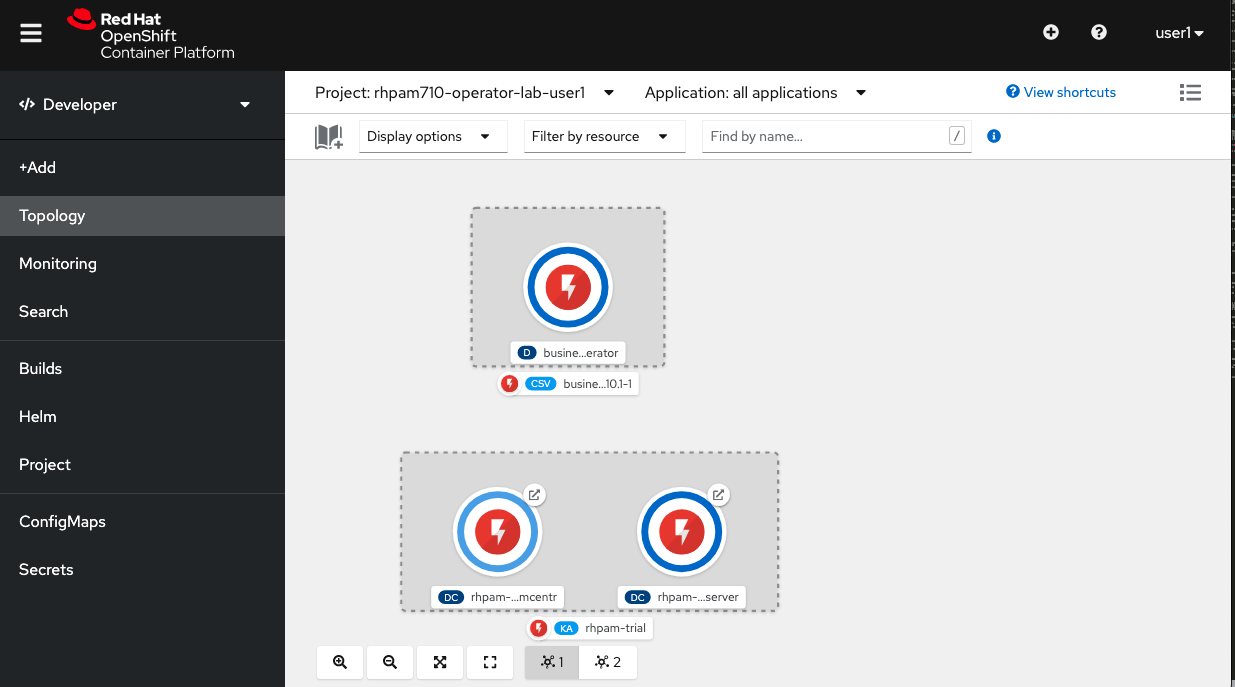
-
Go back to the Adminstrator console.
-
Open Networking → Routes menu to see all the available routes to our KIE application deployed in this namespace.
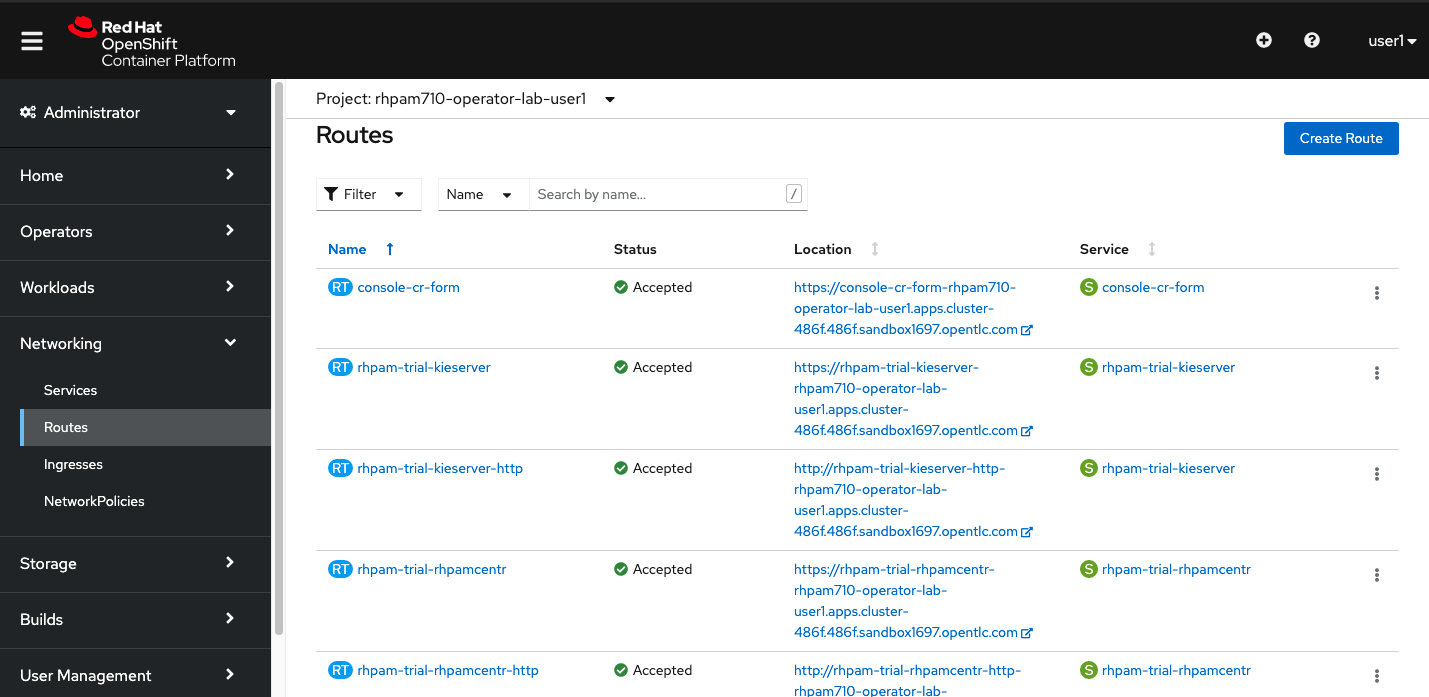
-
Identify the Business/Decision Central URL link to navigate to the IBAMOE Business Central workbench. It should be named
rhpam-trial-rhpamcentr-httpfor the http option, orrhpam-trial-rhpamcentrfor https. -
As the Operator is responsible for deployment and configuration of the IBAMOE environment, we can find the details if this deployment in the KieApp instance details screen. Open your KieApp in Operators → Installed Operators → Business Automation → KieApp → rhpam-trial, and click on the YAML tab.

-
We can see in the YAML description that the adminPassword has been set to
RedHat. Navigate back to the Business Central workbench and login with u:adminUserp:RedHat. -
Explore the Business Central application. In particular, go to Menu → Deploy → Execution Servers to see the Execution Server connected to the workbench.