51. Operator Wizard Walkthrough
The Business Automation Operator contains an Operator Installer Console. This console gives you a wizard experience to deploy IBM Business Automation Open Edition 9.0 environments.
51.1 Wizard walk through
-
Go the Business Automation Operator and click in Installer link.
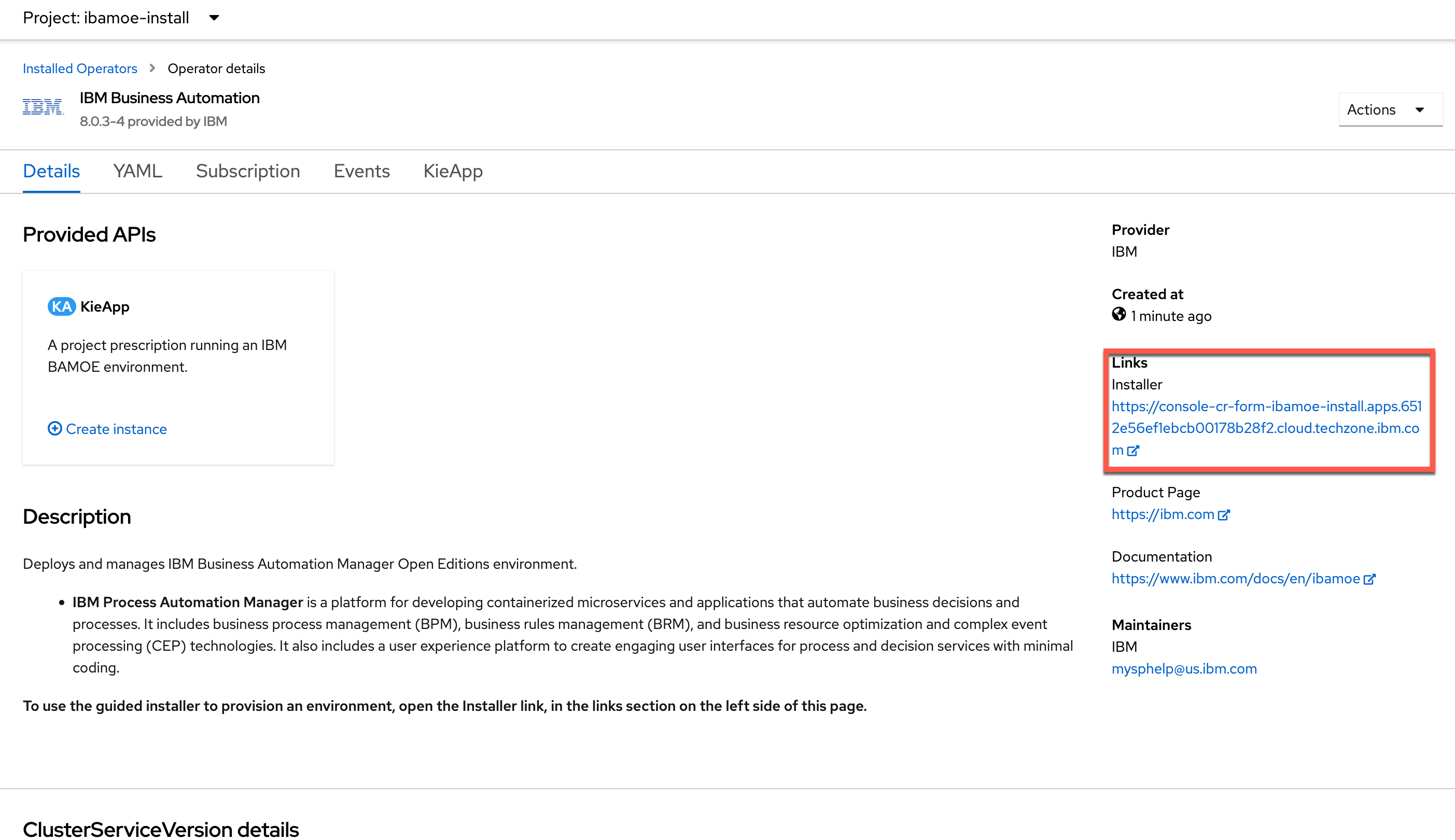
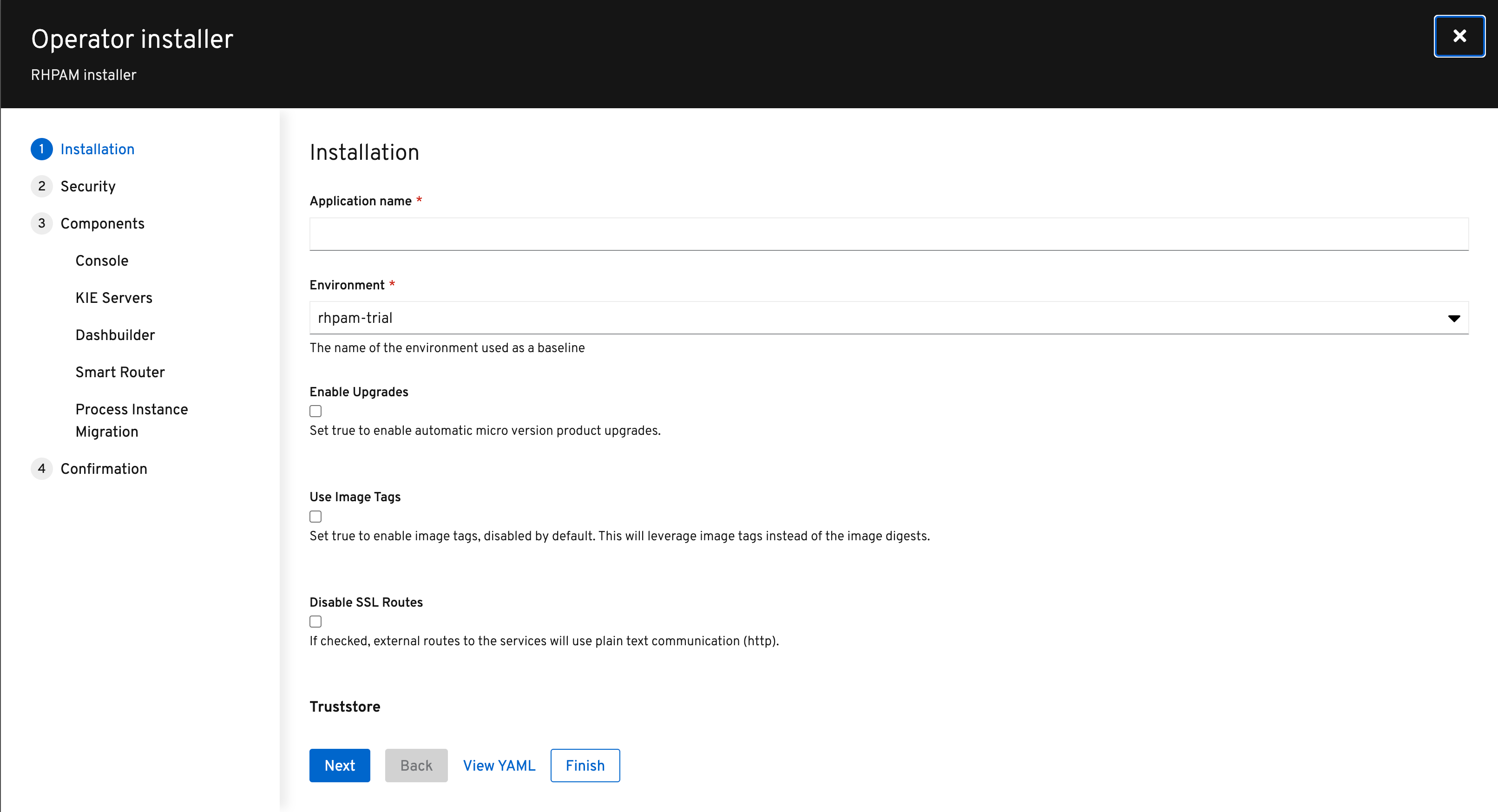
-
Login with Openshift. A page will show up asking for authorization. Select all options and click on "Allow selected permissions".
-
Give the application the name
my-ibamoe-authoring. -
Select the
rhpam-authoringfor the Enviroment. -
Check the Enable Upgrades checkbox.
-
Scroll down and set the Username and Password to
bamAdmin:ibmpam1. -
Click the Next button.
-
Don’t change any values in the Security section. Click on Next.
-
Go through the Components section of the installer and observe the possible options. Don’t change any values for now.
-
Keep clicking next until you reach the Confirmation screen and click Deploy.
-
Go back to the OpenShift Console.
-
Navigate to Workloads → Deployment Configs and observe that a new IBM Business Automation Open Edition 9.0 production environment has been deployed. Note that this environment has a PostgreSQL database deployed. Also note that both the Business Central and KIE-Server Deployment Configs have their ReplicationController set to 3 pods.
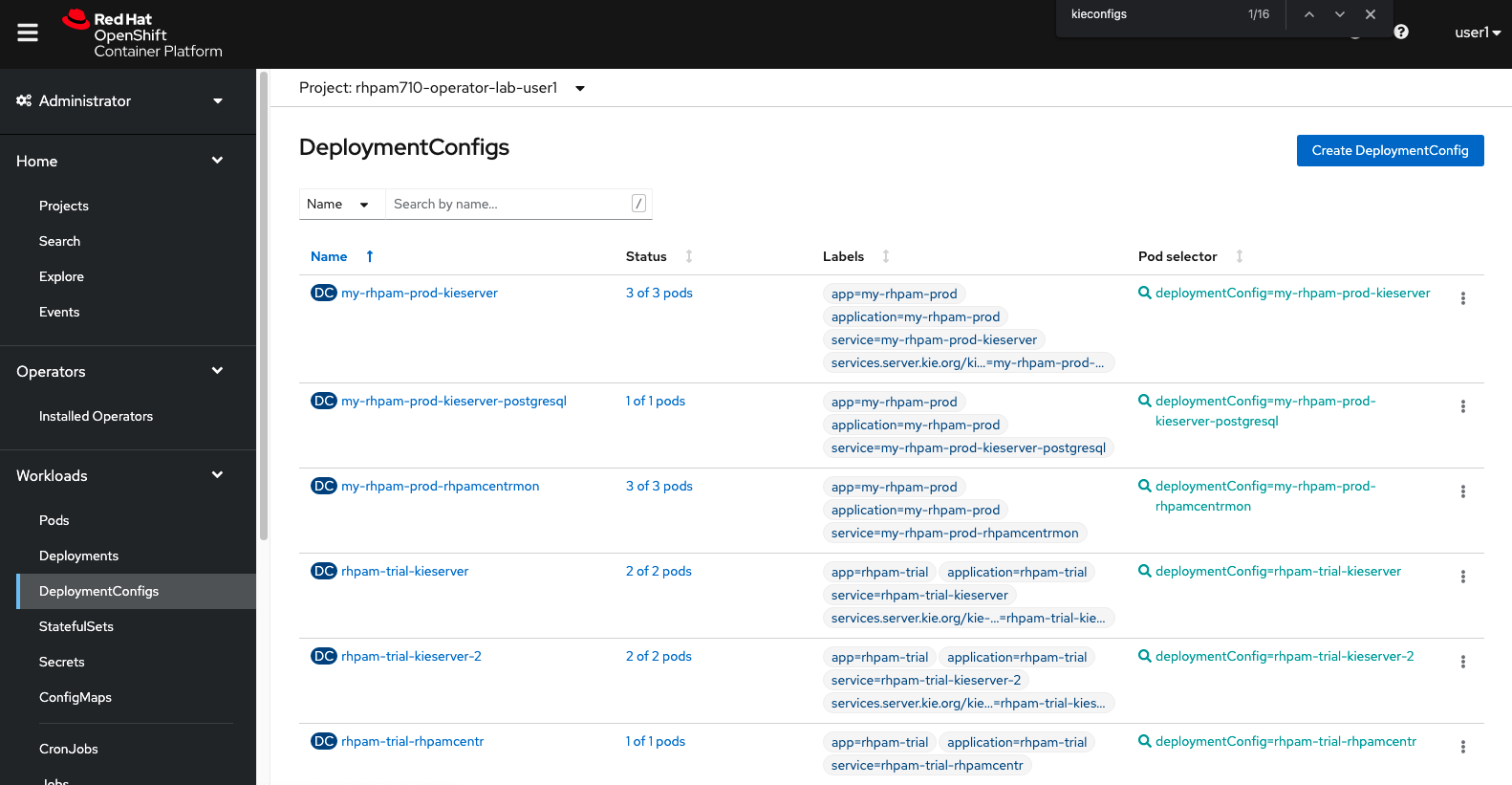
-
Go back to the Operators → Installed Operators → Business Automation → KieApp.
-
Delete the
my-rhpam-authoringwe’ve just deployed with the Installer.
51.2 How to KIE Server with more replicas
We will now deploy a new production environment using the installer, but this time we will configure our KIE-Server in the wizard and set the replications of the KIE-Server to 2 instead of 3.
-
Go back to the Business Automation Operator, and open the Wizard.
-
Create a new IBAMOE Production Environment. Continue until you reach the KIE Servers screen.
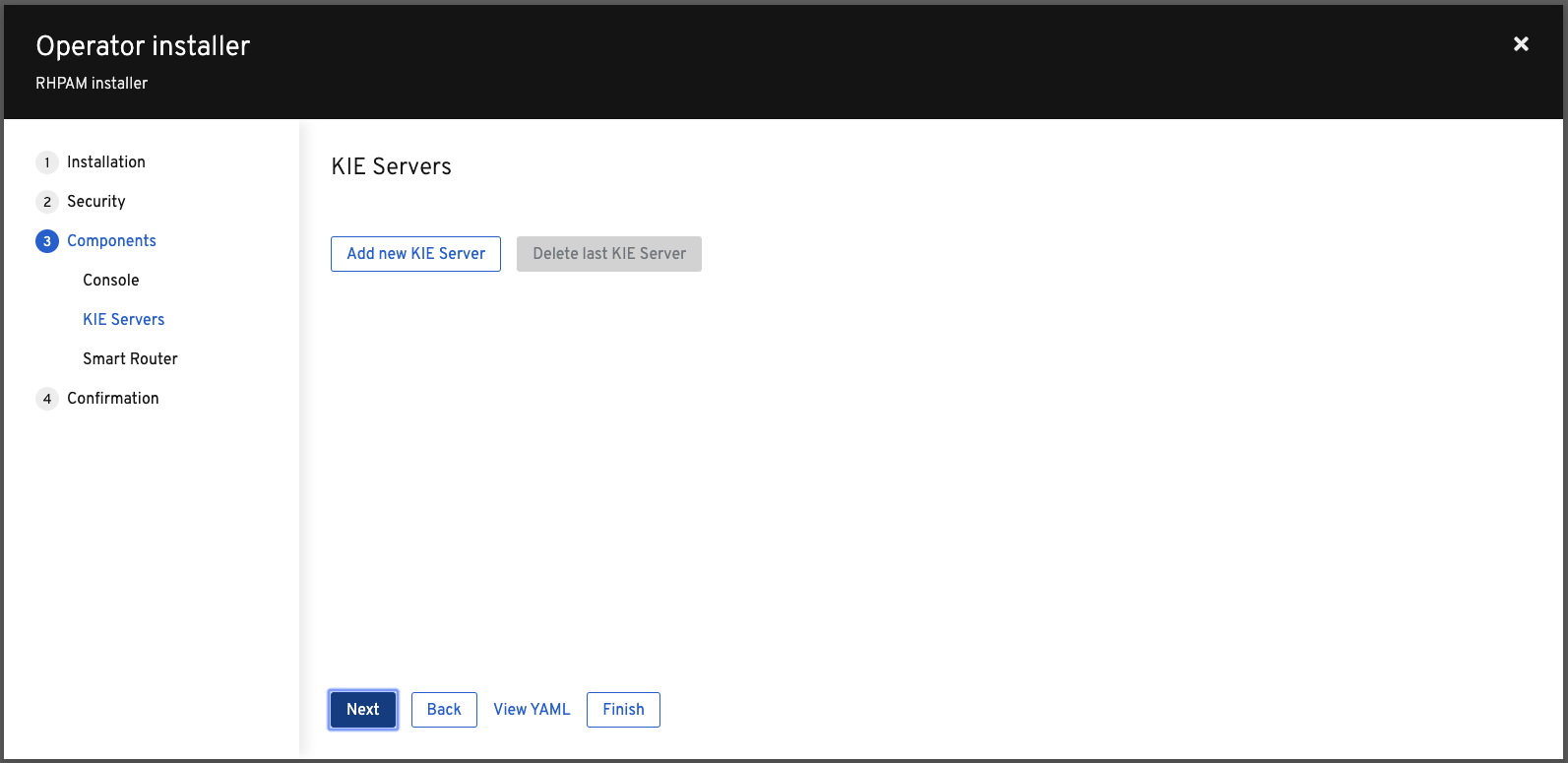
-
Click Add new KIE Server and use the following configuration for your KIE-Server.
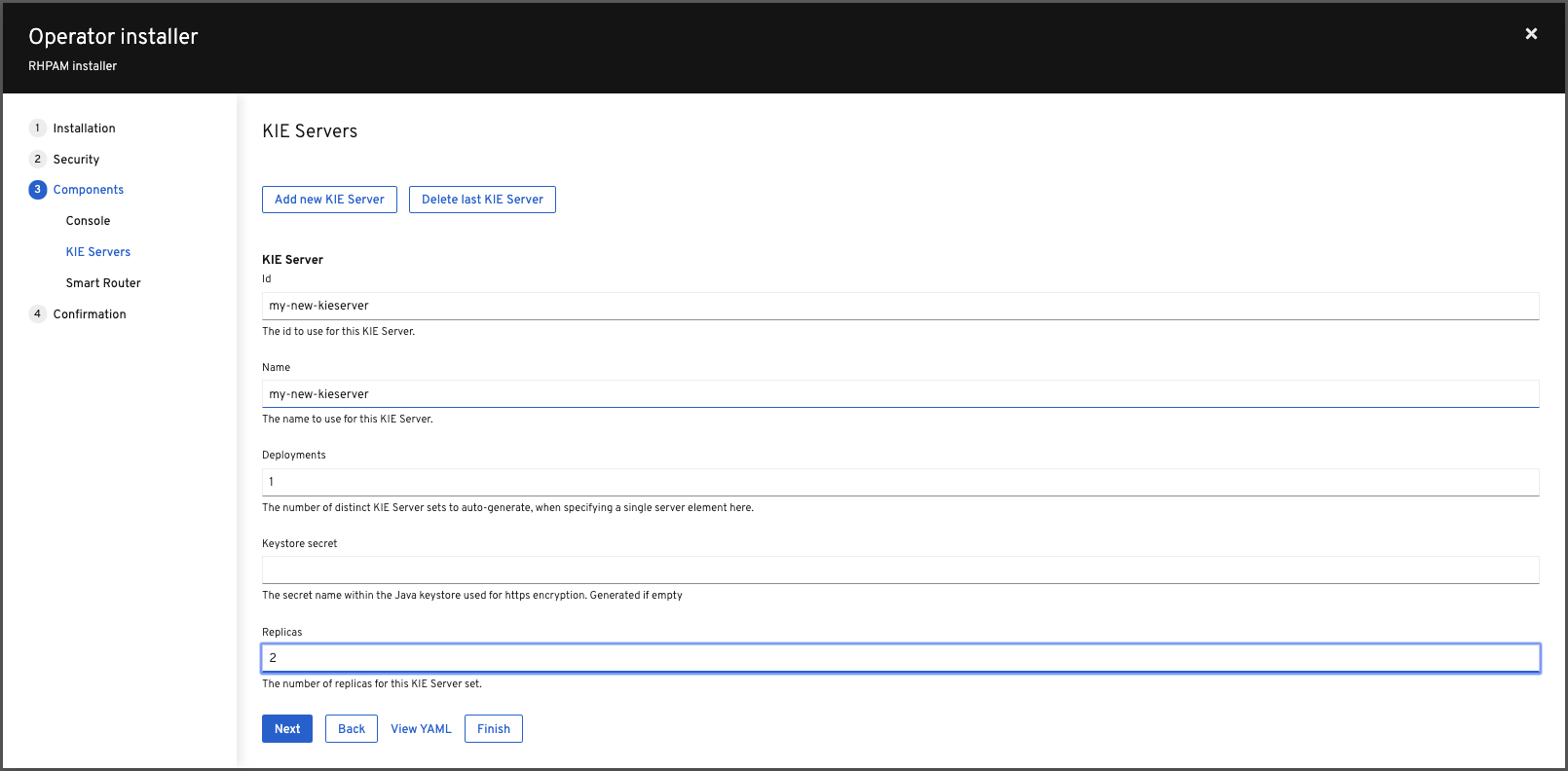
-
Click through the rest of the screens until you can press the Deploy button to deploy the environment.
-
Navigate to the Workloads → Deployment Configs screen to see your IBAMOE production environment, including the KIE-Server you configured.
51.3 Conclusion
This concludes the lab on the Business Automation Operator. If you have time left, feel free to explore more features of the operator.