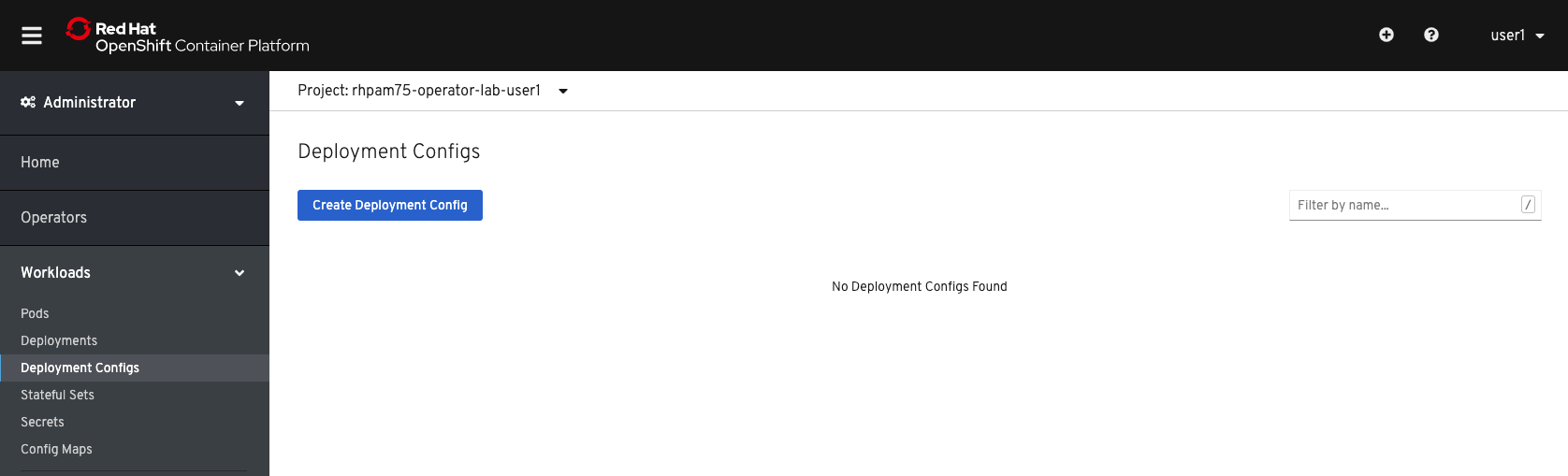50. ConfigMaps
The Operator stores its configuration in a number of ConfigurationMaps. These ConfigurationMaps can be used to change more advanced configurations that can not be configured in the KieApp YAML. In the case the Operator upgrades the version of your IBAMOE environment, the Operator is aware that one of the ConfigMaps has changed and will make a backup of it during the upgrade.
50.1 Viewing and editing ConfigMaps
A powerful feature of OpenShift are ConfigMaps which provide mechanisms to inject containers with configuration data while keeping containers agnostic of OpenShift Container Platform. A ConfigMap can be used to store fine-grained information like individual properties or coarse-grained information like entire configuration files or JSON blobs. In this section, we will modify some of the default health properties that are different than the defaults provided with IBAMOE and we want them to roll out to every container that gets created with the operator.
-
In the OpenShift Console, open Workloads → Config Maps.
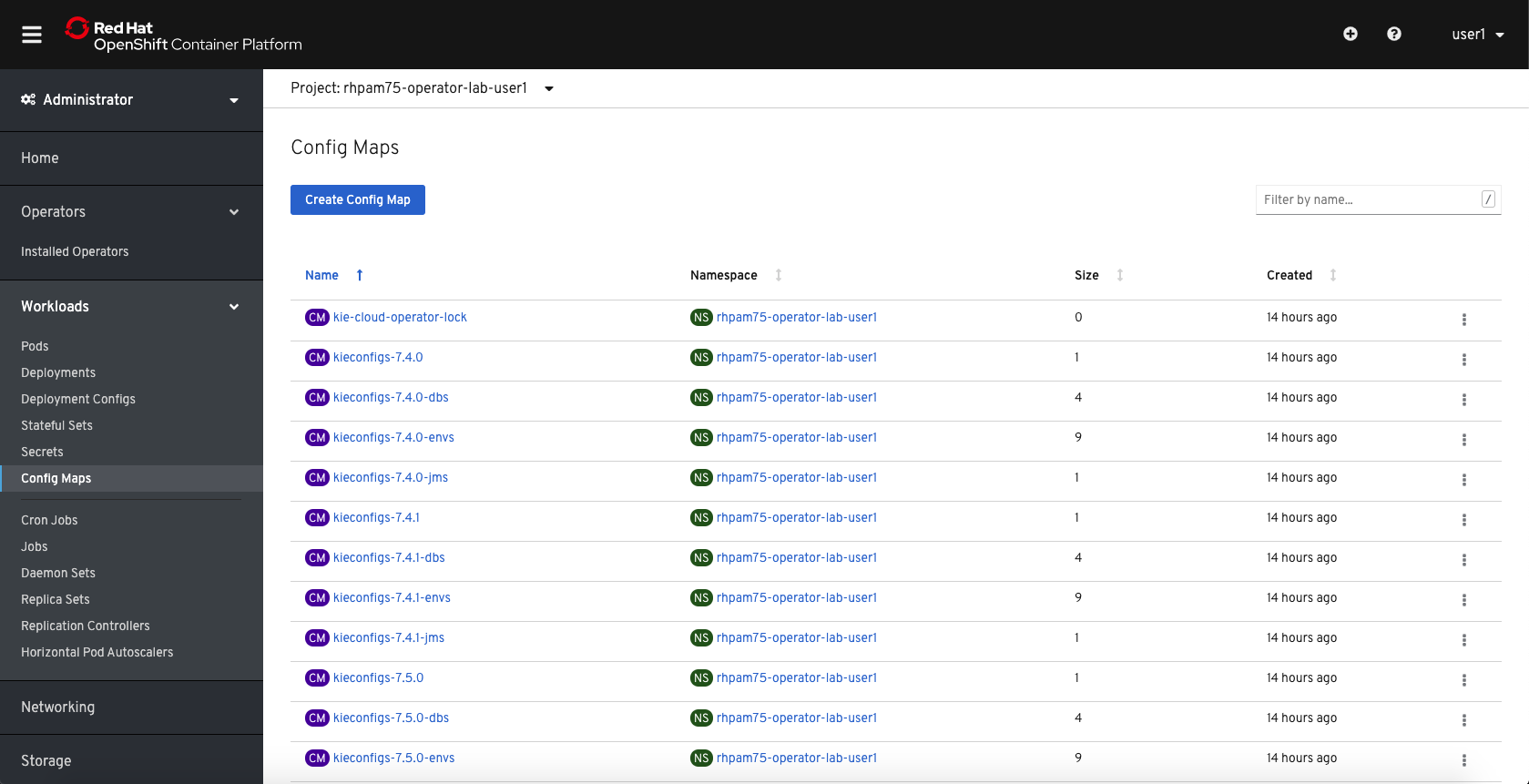
-
Note that the Operator keeps the current ConfigMaps, and the ones of the last 2 versions.
-
Click on the
kieconfigs-7.10.1ConfigMap and open the YAML tab. -
Explore the configuration options.
-
Set the
initialDelaySecondsof thelivenessProbeof the Business Central console from 180 to 240. -
Click the Save button to save the configuration.
-
Go to "Workloads → Deployment Configs", open the
rhpam-trial-rhpamcentrDeployment Config and open the YAML tab. -
Find the LivenessProbe
initialDelaySecondsconfiguration and notice that it’s still set to 180. -
Delete the DeploymentConfig. This will have the Operator reconciliation recreate the DC.
-
Open the YAML configuation of this recreated DeploymentConfig.
-
Find the LivenessProbe
initialDelaySecondsconfiguration and note that this time it has been set to 240, the value set in the ConfigMap.
50.2 Deleting an application
Apart from provisioning an IBAMOE application, the Operator also allows us to easily delete an application.
-
Navigate to Operators → Installed Operators → Business Automation → KieApp.
-
Click on the kebab icon of the
rhpam-trialKieApp and click Delete.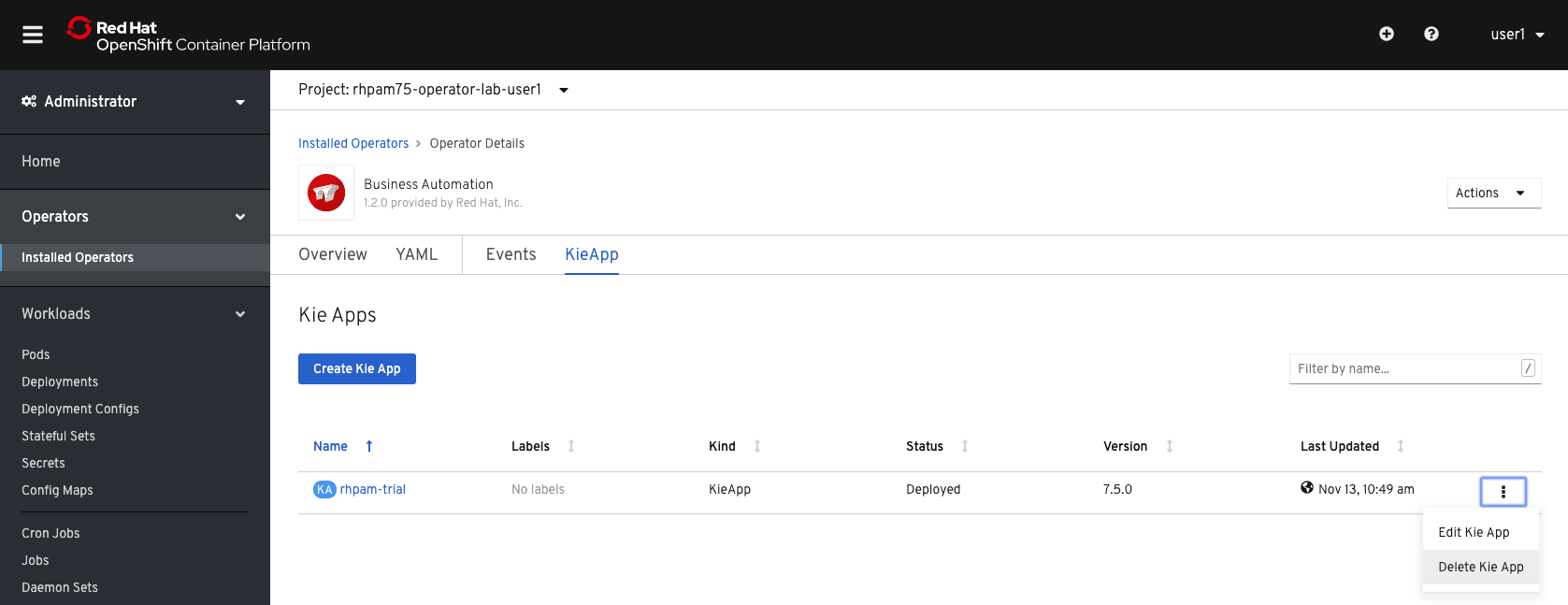
-
Navigate back to Workloads → Deployment Configs and note that the IBAMOE Deployment Configs have been removed.