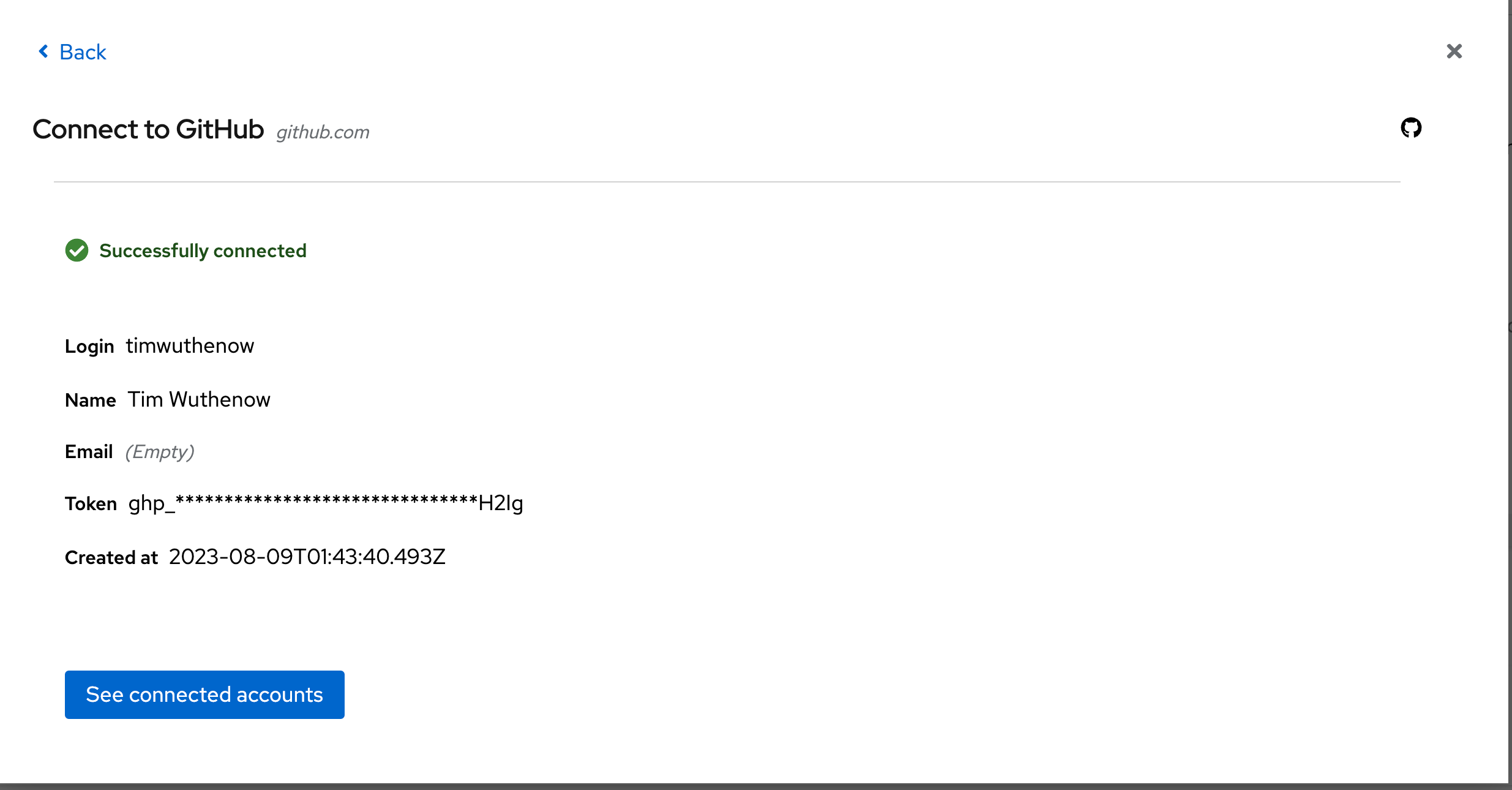3. Git Token Setup
3.1 Link IBM Business Automation Manager Canvas to your GitHub account and create a project in GitHub using Extended Services
When using IBM Business Automation Manager Canvas you can start from the decision or process model creation and work top-down to deliver your business automation work. This is a feature that will enable you to create your models and publish a sample project to your Git provider. From here the project can be deployed in your traditional means .To do this, you need to make sure your connection to GitHub is active with the token and from there you can jump right in!
3.1.1 Link GitHub to your IBM Business Automation Manager Canvas
In this section we will link your GitHub account to the IBM Business Automation Manager Canvas so we can easily synchronize changes in DMN with GitHub and our tooling, in this case IBM Business Automation Manager Canvas.
-
First click the User icon to connect your public GitHub account to the IBM Business Automation Manager Canvas.

-
Click the Connect to an account button to add a new Git provider
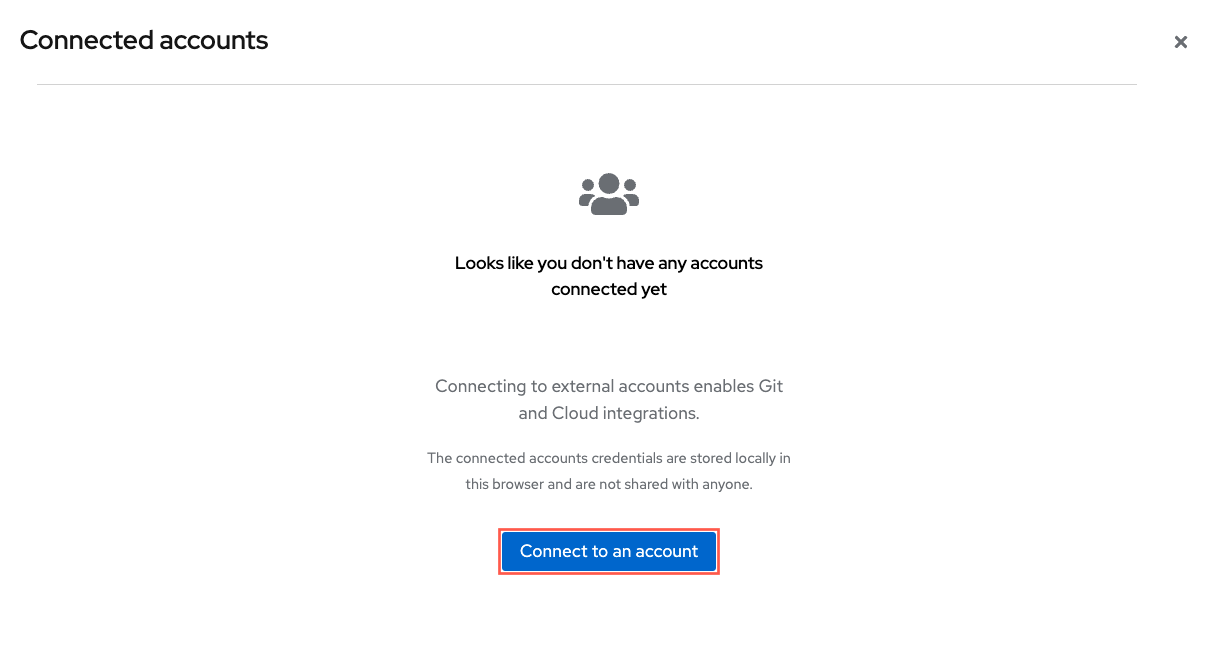
-
Select the card for GitHub
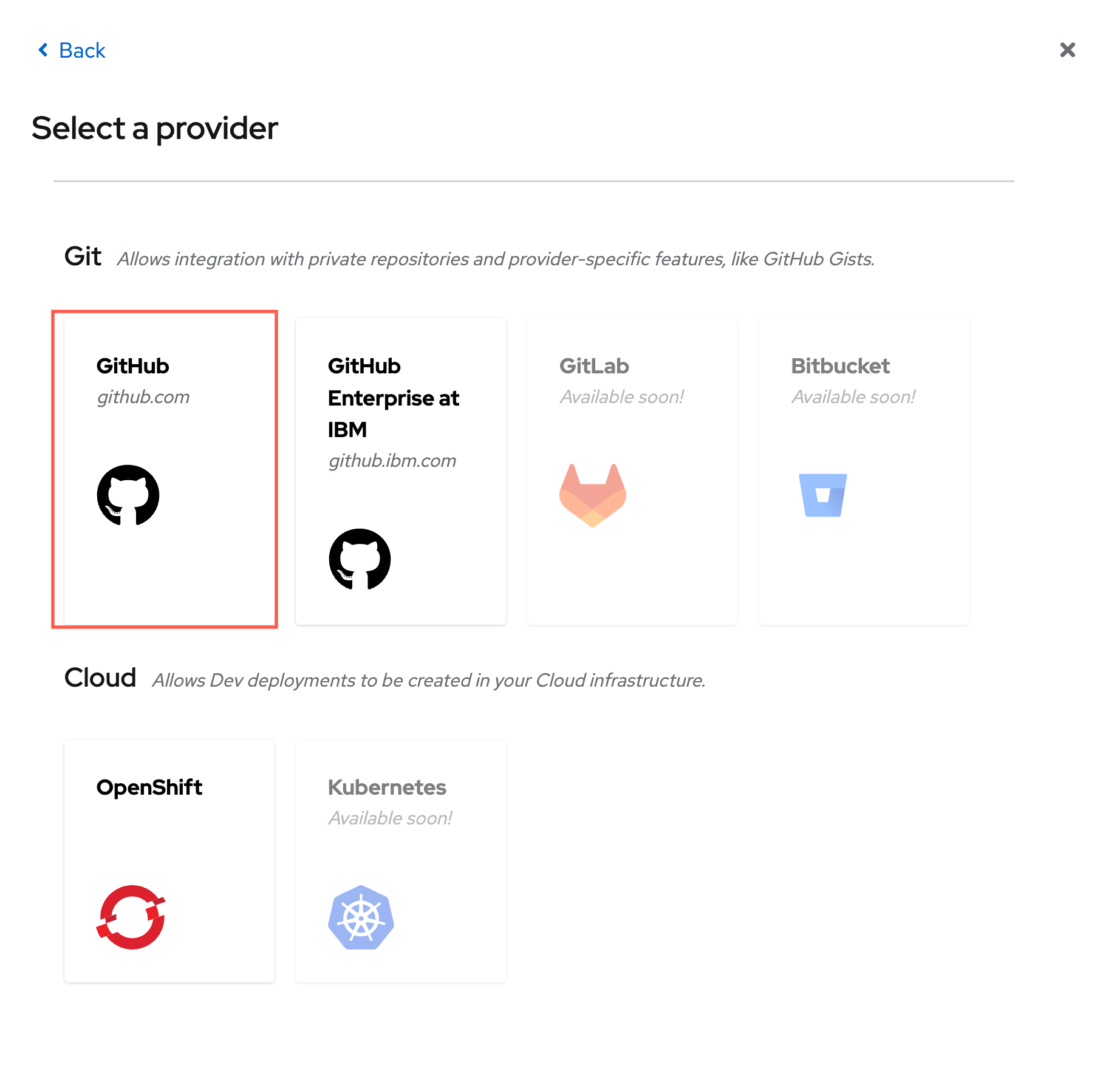

-
Click Generate new token to create a new token that will be used by IBM Business Automation Manager Canvas

-
You can use similar properties to the token created below in the screenshot, but the main 2 to have right now are repo and gist - the others can be beneficial if you reuse this token for other purposes too, but are not required nor needed. You can change the date to never expiring or be as short as you want. Once the token is generated though, that is the only time you will see the actual token value.
- Name: Name your token a unique name from any previously created
- Expiration: This can either be a set time period, up to 1 year or never expiring
- The checkboxes you need are repo and gist to get the full benefit of IBM Business Automation Manager Canvas
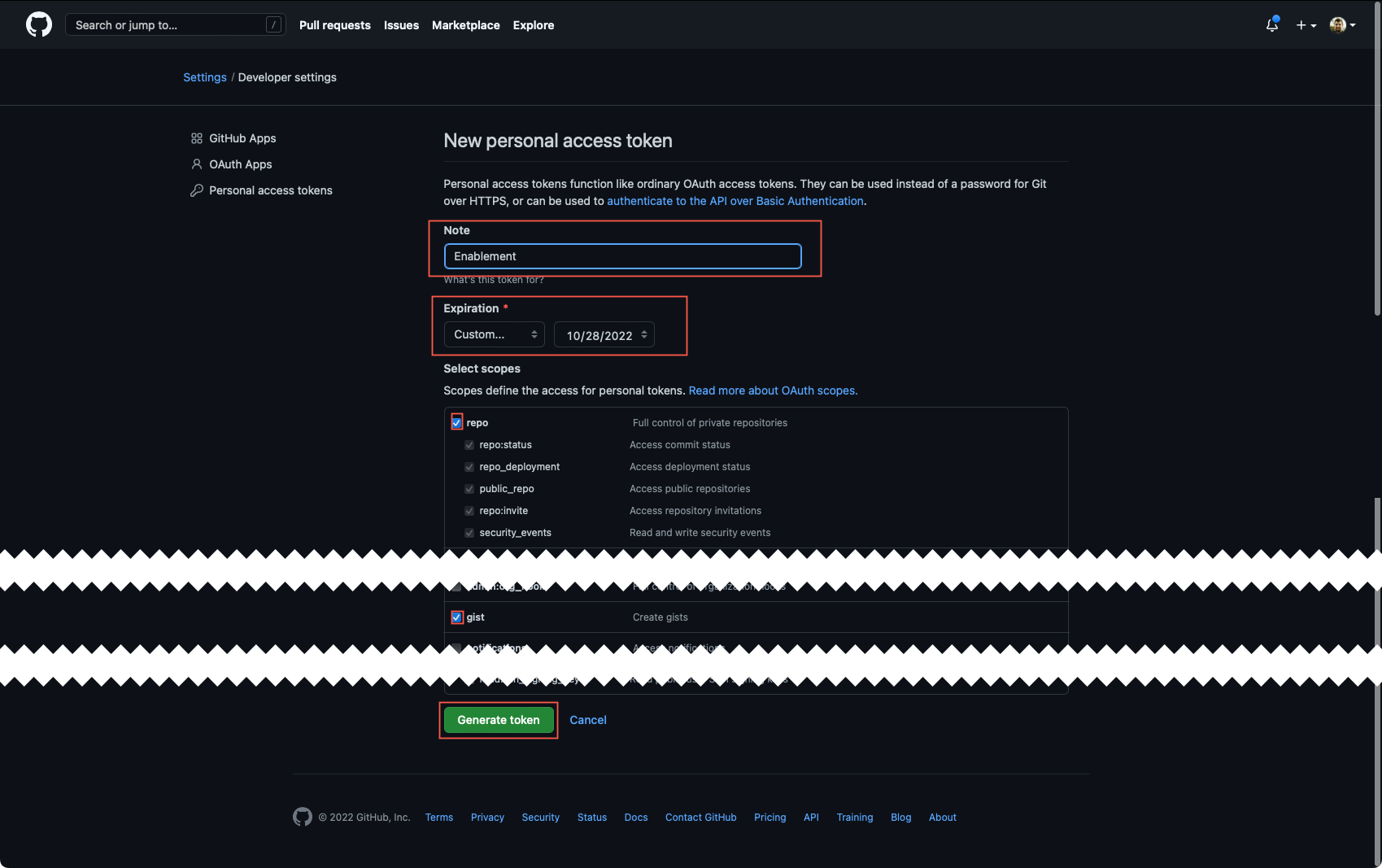
-
Use the copy button that's created with the Token to use in IBM Business Automation Manager Canvas.
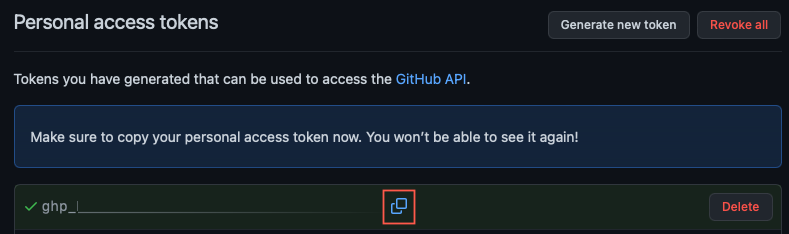
-
Return to IBM Business Automation Manager Canvas and insert the Token into the wizard.
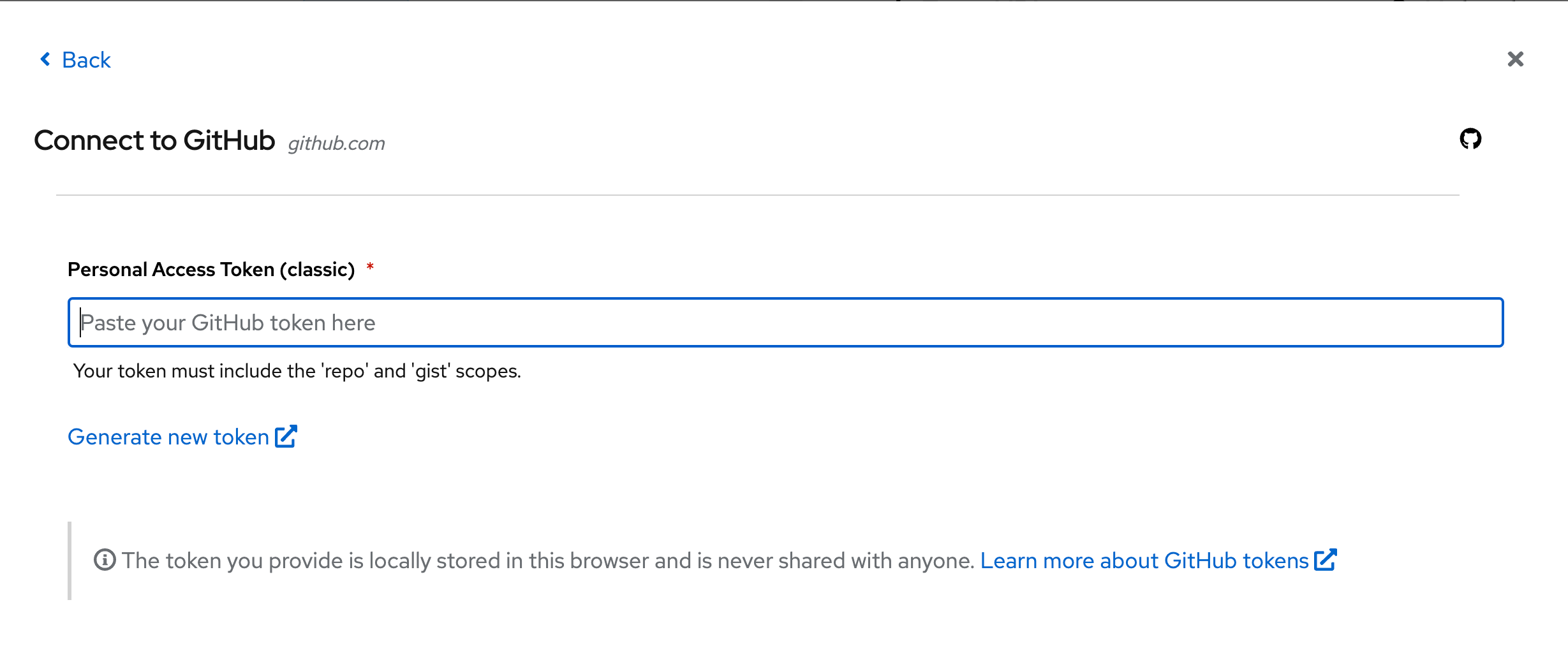
-
When your token is pasted, the IBM Business Automation Manager Canvas will return a similar screen to below towards your GitHub account signifying you've connected, your GitHub user ID and some extra details.